The beauty of Android is that it doesn’t have any limits. You can pretty much do anything you want with a phone running on Android. You change the Android version, install a custom ROM or if you want, even install a completely different operating system.
One neat thing that you can do on your Samsung Galaxy Note 4 is to install multiple ROMs at the same time and choose which ROM to use at boot. If you want to use the official stock Touchwiz firmware, select Touchwiz. If you want stock Android 5.0 Lollipop, choose CyanogenMod 12.
This time around, we will not be using MultiROM which is one of the most popular tools for dual booting ROMs. On the Samsung Galaxy Note 4 we will use a combination of a few applications to make it possible to install more than one ROM.
If you are interested in enjoying stock Touchwiz firmware and stock Android 5.0 Lollipop experience at the same time on your Samsung Galaxy Note 4, follow the guide below to learn how to dual boot custom ROMs.
Contents
How To Dual Boot Custom ROM on Samsung Galaxy Note 4
Note: This method only works on the Samsung Galaxy Note 4 Snapdragon SM-N910F and SM-N910G variants. Do not try dual booting ROMs on any other variants of the phone.
Warning: Dual booting is a risky process that can end up with serious damages to your phone. Proceed at your risk.
Downloads
Dual Booting ROMs
- Download and install the Dual Boot Patcher app on your Samsung Galaxy Note 4.
- Open the app. Go to ROMs. It will say primary.
- Click the menu button and choose “Set Kernel”.
- Scroll down until you find “trlte Galaxy Note 4”. Select it.
- Download CyanogenMod 12 and Lollipop Gapps and move them to your phone.
- On your phone, go to “Patch Zip file” and choose CyanogenMod 12. Do the same thing with the Gapps Zip file.
- Download and install the “Dual Boot APK” file from the link above.
- Now move the patched CyanogenMod 12 ROM and Gapps files to /Patchmultiboot/Dual.
- Launch the Dual Boot app.
- Click on the ROM file and wait for the process to finish.
- This will move the file to Sdcard/Patchmultiboot/Patched_files.
- Now turn your phone off and boot into custom recovery mode.
- Flash the patched ROM and Gapps file.
- Now go to Dual Boot Patcher and install the second ROM
- Use Swap ROMs to switch between ROMs.
That is it. Now you will be able to switch from Touchwiz and stock Android 5.0 Lollipop whenever you want on your Samsung Galaxy Note 4.

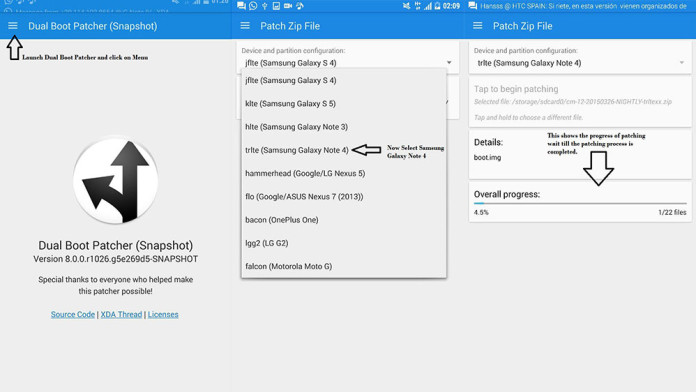
how do I update the dual boot rom?