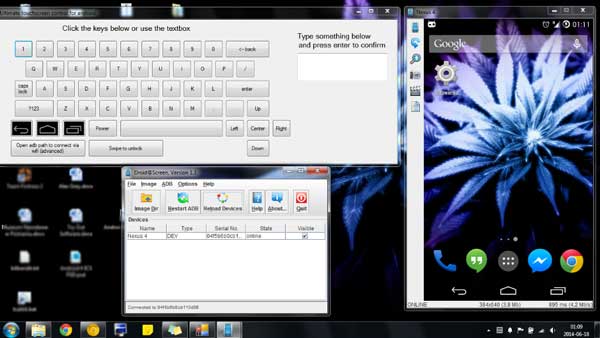Breaking, shattering and cracking an Android device is very common. Considering how big Android devices are getting lately, it isn’t a huge surprise that there is a high chance for the users to drop their phones. The bigger the phones are, the bigger the chances to drop them are.
When you drop the phone and the screen gets totally shattered, sometimes the biggest problem is not the shattered screen but it is the important data that will be lost. Most of the times when the screen gets shattered, the digitizer doesn’t work properly so you can’t move all the important data stored on your phone.
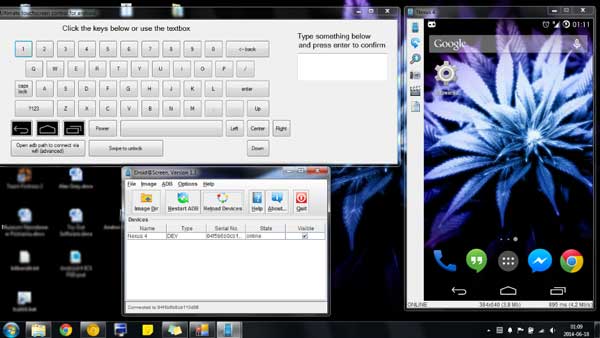
In this case, rescuing the data from your phone is not an option. However, moving files from your phone is not the only way. There are other ways you can retrieve your important data and at the same time control your phone. The best way is to control your phone is from the computer.
Here’s what you need in order to control your phone from the computer:
a) USB cable to connect the device
b) USB Debugging option enabled
c) The control tool (link)
The first thing you should do is to download and install the tool. Then, enable USB Debugging on your phone (There are many ways to enable USB Debugging from the computer) and connect it to your computer with a USB cable. The tool will automatically recognize your phone and a window representing your phone’s screen will show up. From there, you can easily control your phone.