Samsung always puts a lot of bloatware in its devices. It puts so much that a 16 GB Galaxy S4 or Galaxy S5 has only 7 GB of memory left for the user to use. Other 8-9 GB are all taken by Samsung’ s bloat and features that not all can appreciate. Some even call them gimmicks. And if you are one of those kind of people who don’t like all that bloatware which only wastes valuable memory space, you want to delete them. Some even install custom ROMs such as CyanogenMod just for the sake of having more space.
If you don’t want to install a pure Android ROM, there are a few options available to uninstall and remove all that bloatware. You can either take a stock firmware, debloat it and then flash it or uninstall certain applications with the help of a special application such as Titanium Backup. Either way, the result will be the same: Debloated Samsung Galaxy S5 with more free space.
Here are the best ways to uninstall unnecessary applications on your Samsung Galaxy S5.
Contents
1. Removing Bloat from Firmware with SmartDebloater.
SmartDebloater, as the same says, it’s a tool which uninstalls unnecessary programs from the Galaxy S5 firmware.
With this tool, you have to take the firmware, put it inside a folder and then the tool gives you the option to remove every app that isn’t necessary.
SmartDebloater Guide
Download SmartDebloater here.
1. Put the firmware file inside the Original folder.
2. Choose the option to debloat ROM.
3. Choose from over 50 apps that can be removed. They are all safe to uninstall.
4. After you have removed the apps, choose “To Build Option”. This turns the ROM into a ZIP file.
5. Take the firmware and flash it.
2. Freezing applications with Titanium Backup
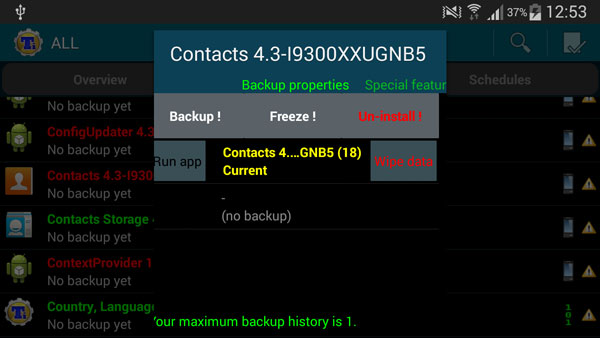
Titanium Backup is one of the best and most popular apps in the Play Store. It has many useful functionalities such as making and restoring backups, freezing and uninstalling apps and many more. It is very handy but it also requires root access.
1. If you haven’t downloaded Titanium Backup yet, download it here.
2. Open the app. It will require root access and you should grant it. Then go to Backup/Restore tab where all phone’s applications are.
3. Scroll down until you find the application you want and select it.
4. There you will have some option such as backup, freeze and uninstall.
5. You can either select to a) freeze the app or b) uninstall it.
a) If you freeze the application, it will free some RAM memory but it won’t free any internal memory because the app is still there. It’s just not running. Choose this option if you want only a slightly better performance.
b) If you uninstall the app, it will free RAM memory space as well as internal memory because the app is completely removed. Choose this option if you need more free space.
That is it. Now you have a debloated Samsung Galaxy S5.

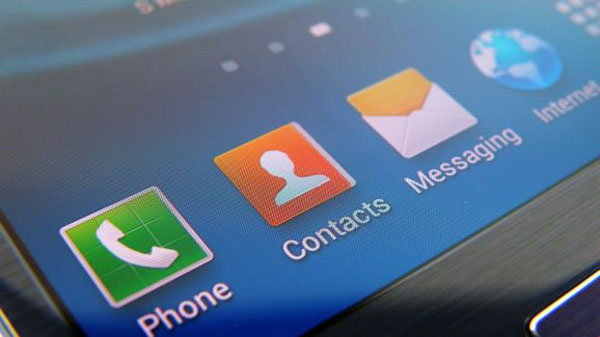
Wow thanks, especially about the SmartDebloater Guide!!
Awesome…
As you already know. . .
some new to Android may not know… the phone has to be “rooted?” Right?
And since I don’t get this phone until next week, I suppose that this phone doesn’t come out of the factory with a “recovery?” Right?
And so after rooting, and than installing CWM or TWRP ect…. Recovery so you can “unzip” the De-bloated ROM, to install the new zipped Rom we just made with the “debloater.” Right?
Well really sorry for the questions, but as you know, most people don’t start out in the new world of Android with the technical know how as most us “geeks” do? Right?
Hey thanks for the “how to.”
OK so I downloaded SmartDebloater and you state “Put the firmware file inside the Original folder”. Where in the heck is the downloaded file? What firmware are you talking about? Where/what is the “original folder”? Sorry to be obtuse but I really have no idea what you are talking about.
First of all you need to download a firmware of your choice. SamMobile is a great place to start. Then download SmartDebloater from the link provided in the article. When you extract the zip file, you will get a few folders, one of them named “Original”.
Hi Ronaldo. Thanks for your guide but just like John, I couldn’t really follow it. Presumably a straight forward approach would be to download the original firmware from the phone but I don’t know where that is or what it is called. I don’t want to “clean up” some other firmware, I’d like to strip out the firmware I already have on the phone. Can you give me any guidance on that? Thanks in advance!
You really have no clue in writing a set of instructions. Instead of answering people’s queries, why don’t you update your vague instructions so that everybody knows what you are talking and what to do. Don’t then tell people, first and foremost you need to download firmware. What firmware?. From where?.
So how the heck amIi supposed to install an app, then download an entire file wit firmware when I am almost out of memory as it is? In additon, this whole procedure looks like it could easily turn your phone into a softbrick!