There is a new feature that has been added to TWRP recovery and that is password protected lock. We have seen some amazing things with recoveries in the past, such as implementing a full touch based user interface and Aroma installer, which lets you decide what programs you want to install.
Today, user “davidkocka98” has made it possible to lock any device with TWRP custom recovery. We are not talking about PIN codes or passwords that you set to lock your phone. This kind of lock only applies to TWRP. When you turn off the device and boot into TWRP, the recovery will ask for a lock code in order to proceed any further.
This is a really useful feature. If your phone gets stolen and the thief tries to wipe all data, he will be unable to do so because he does not have the lock code. This feature can be applied to all devices which have an active TWRP recovery.
If you do not have the recovery installed, check out our database on how to install TWRP recovery on most popular Android devices.
Enable Password Lock on TWRP
- Download the file which enables password lock: ui.zip
- Download the zip file on your phone and move it over to /sdcard/TWRP/theme.
- Turn off the phone and boot in recovery.
- Go to “Settings” and there you can set and change the password you like.
Once you have created a password, reboot your phone and try booting in TWRP. You will be asked to insert the password code.

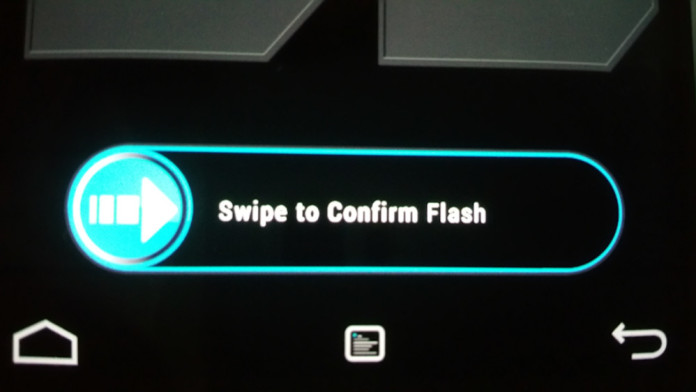
Can i use on lg g3, just editing the .xml w/ the resolution 2560×1440?
This does not work with version above 3.XX
yea i know.. sucks this file needs an update.
How to remove password??
twrp is poinless if it uses a password no one knows
installing roms renders useless if you cant do nothing else without a pass
Thief can connect the phone to PC and install different recovery. So, password in TWRP is useless. Prove me wrong please.