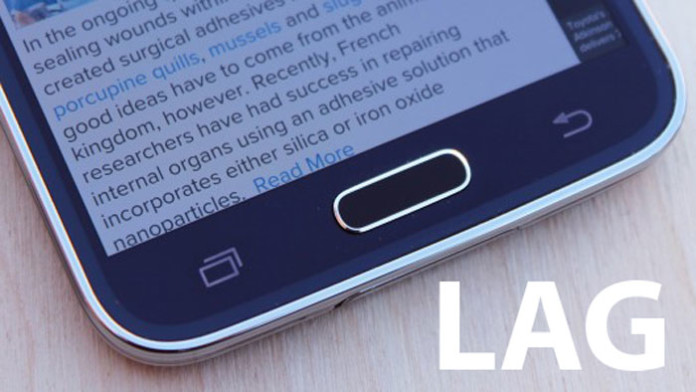The Samsung Galaxy Note 4 is without any doubt one of the fastest Android smartphones at the moment. Latest specifications and software features have made the Note 4 an excellent phone. To begin with, it has the latest quad-core Snapdragon 805 chipset or octa core Exynos processor.
Both of these processors are equally powerful. It also has 3 GB RAM. Even though it has the best specifications that a smartphone can have, your would expect no lag from it. We have covered a few days ago the Galaxy Note 4 browser lag but now users are reporting lag problems on many other applications and when navigating through the home screen.
Also Read: How To Disable LG G3 Thermal Throttling To Fix Lag & Improve Performance
There are many reasons why you are experiencing lag problems on the Galaxy Note 4. It can be because of many bloatware apps installed, overheating and more.
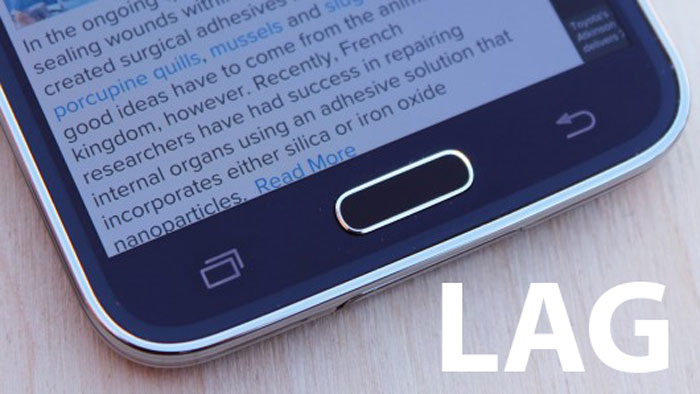
How to fix system lag problem on Samsung Galaxy Note 4
Disable or uninstall bloatware pre-installed apps. The manufacturer and carriers often install many applications. For example, if you buy a phone from AT&T, the phone will come equipped with a few AT&T apps. They noticeably slow down the phone and make it lag and stutter. Follow our guide on how to remove bloatware from Galaxy Note 4.
Turn power saving mode off. The Galaxy Note 4 has a power saving mode which reduces phone performance to increase the battery life. If you have enabled it for some reason, go to Settings > Power Saving and turn “Restrict Performance” option off. Restrict performance lowers the processor frequency to improve battery life but it makes the phone lag a lot, even when scrolling.
Increase processor frequency. If you are still experiencing lag issue on your Note 4, you can increase the processor frequency. You only need to be rooted, install a custom kernel and use the app that the kernel comes with.
Turn animations off. Animations are another reason why the Note 4 feels slow. Even though they are fancy, animations stutter a lot on their own so it is a good idea to minimize or completely turn them off. To do so, go to Settings > About phone and tap on the build number 7 times to unlock Developer Options menu.
Also Read: How To Fix Touchwiz Launcher Lag Samsung Galaxy S3
When you unlock it, it will say “Congratulations, you are now a developer”. Go back the main settings menu and go to developer options. Scroll down until you find the following options: Windows Animation Scale, Transition Animation Scale and Animator Duration Scale. Tap on each of them and go from Animation Scale 1x to 0.5x or Animation is off.