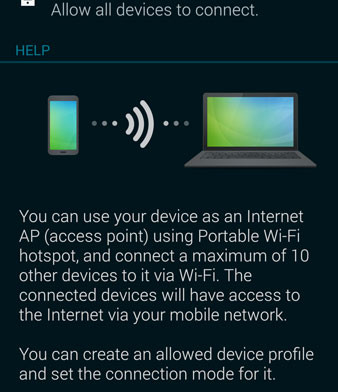Enable tethering and WiFi hotspot option on all Samsung Galaxy devices. WiFi tethering is an option which turns your smart phone into a WiFi hotspot. For example, if you have internet connection from a SIM card (mobile data) and enable tethering, your phone will act as a router.
Anyone can connect and use internet from your phone. Of course, if you don’t put a password. This is a great feature especially if you need internet access to your computer but there isn’t any wireless network nearby. In this case you enable mobile data, activate tethering and your computer will have internet access.
Also Read: How To Fix Slow Charging Problem on Samsung Galaxy S5, S4 and Note 3
Follow the guide below to learn how to enable tethering and WiFi hotspot on your Samsung Galaxy and turn your device into a router.
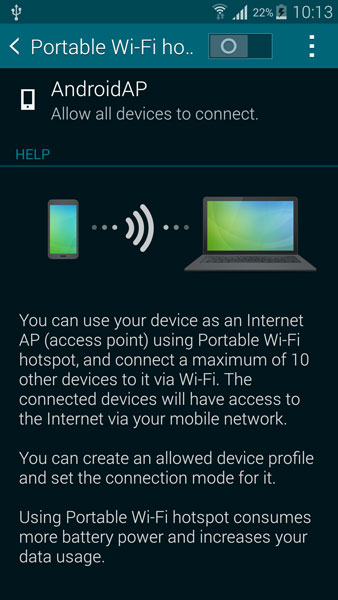
How To Enable WiFi Tethering on Samsung Galaxy devices
Different Samsung devices have different Options Menu interface but the options are alfmost the same.
Also Read: How To Enable Quick Glance and Smart Scroll on Samsung Galaxy S5
1. Find and open the Settings menu.
2. Find and open “Network Connections” category.
3. Select “Tethering and WiFi Hotspot” option and tap “Portable Wi-Fi hotspot”.
4. There is a small button at the top-right corner of the screen. Tap it to enable WiFi hotspot.
Once you have enabled WiFi hotspot, you have a few options to change. You can select the name of the Network SSID, change the password and also select the allowed devices.