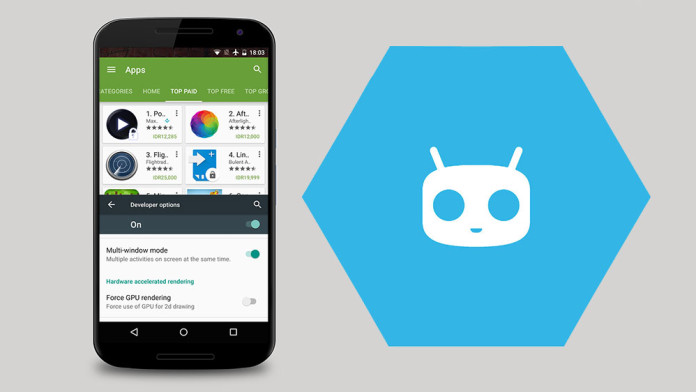CyanogenMod 13 is getting more and more popular as the number of devices with CM13 continue to increase. CyanogenMod 13 is the latest version of CM which is based on Android 6.0 Marshmallow. If you compare CyanogenMod to a stock Android firmware, you will not notice many changes. The UI is quite the same. However, CyanogenMod is full of features.
By default, stock Marshmallow is capable of Multi Window. Multi Window is a known feature on skinned versions of Android (TouchWiz, LG) which makes it possible to use two apps at the same time. When Multi Window is enabled, each app takes half of the screen so you can use them at the same time.
On a stock Marshmallow firmware, you need to root the phone and modify some system files in order to enable Multi Window. On CyanogenMod 13 ROMs the process is much easier. Developers of the ROM have already modified the required code to enable Multi Window, all you need to do is to activate it.
How To Enable Multi Window on CyanogenMod 13
1. Unlock your phone. Go to Settings > About Phone and quickly tap 7 times on Build Number. This will enable Developer Options.
2. Go back and go to Developer Options. Scroll down and look for ‘Multi Window’.
3. Once you find an option named Multi Window, tap on it to enable it.
4. Now go to the home screen and press the Recent Apps button. Besides the ‘x’, you will notice a small square. Tap on it to put the app into Multi Window Mode.
That is all. Now you can use multiple apps at the same time on CyanogenMod 13.