Multi Window is a feature available on Android 6.0 Marshmallow. Multi Window is a well-known feature in the Android community which allows the user to launch and use two applications at the same time. OEMs like Samsung and LG have perfected multi window capabilities on their custom Android skins.
On the other side, stock AOSP Android doesn’t get to enjoy multi window capabilities. Even though Android 6.0 Marshmallow has multi window capabilities built into the system, Google notes that it is highly experimental, that is why multi window is hidden. You need to manually enable it on your Marshmallow Android if you want to use two apps at the same time.
Since it is hidden by default, you will need root or a computer to enable multi window on your Android 6.0 Marshmallow running device. The easiest way is through root, because all you need is a root file explorer to add an extra line to a system file on the phone.
Enable Multi Window on Android 6.0 Marshmallow
There are two ways you can enable multi window on Marshmallow. The first method requires root, while the second method doesn’t require root.
Enable multi window with root
- Use a root file explorer from the Play Store such as ES File Explorer or Root Explorer.
- Open the file manager and go to the root of your phone’s system.
- Find build.prop file and open it using a text editor.
- Find ro.build.type and change the text after “=” from user to userdebug.
- Save the file and reboot your phone.
Go to Settings > Developer Options and scroll to a category called ‘Drawing’. Enable Multi Window option. Now you can use two apps at the same time on AOSP Marshmallow.
Enable multi window without root
- Download and install ADB drivers on your computer.
- Connect your phone to your computer and make sure ADB drivers are installed correctly.
- Open CMD on your PC and enter the following code:
adb pull /system/build.prop
- Open the file using a text editor on your PC.
- Find ro.build.type and change the text after ‘=’ from user to userdebug.
- Save the file.
- Open CMD again and enter:
adb push build.prop /system/
- Now enter:
adb shell - And finally:
cd system chmod 644 build.prop
- Reboot your phone.
Go to Settings > Developer Options > Drawing and you have the option to enable Multi Window.

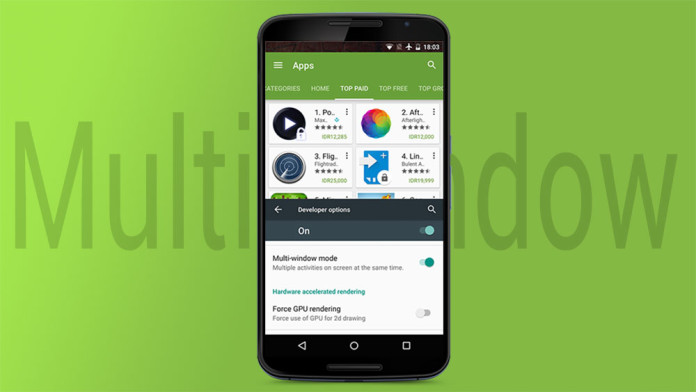
Hey, I am attempting to do this the non-root way on my Nexus 6. However when I reach the adb push section I keep getting failed to copy ‘c:build.prop’ to ‘/system//build.prop’: Read-only file system. Any help with this would be greatly appreciated.
try putting adb push /system/build.prop
Sorry my English.
But for adb write in the system folder, you have to be root, right? Or the adb can’t write, just read. However, you have to be root in both.
where is draw?
How do you open it in a text editor?
change the title, it can’t be done without root, how can you push build.prop without root access to system ??
without root needed a custom recovery for this man!
adb pull /system is false !! with stock recovery
sry for english
Really it requires rooting of device ?