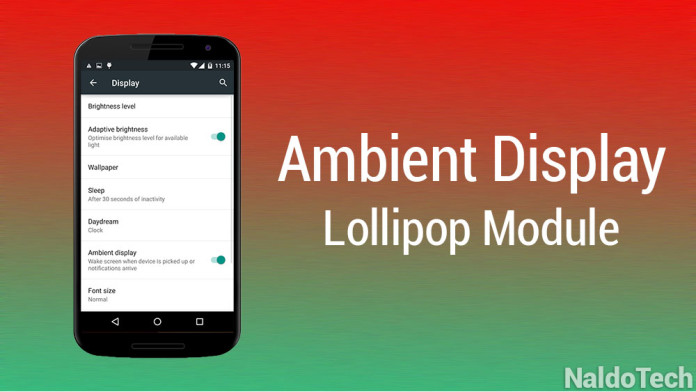Ambient Display is a software feature presented on the Nexus 6 with Android 5.0 Lollipop. It is a neat feature that gives you the latest information when you pick up the phone. We all agree that smartphones have become an important part of our lives.
We check them every minute to see if any new notifications or messages have been sent. Doing this frequently drains the battery of the phone because the screen keeps turning on. Ambient Display takes care of this problem. If the phone with the Ambient Display feature enabled is on the table and you pick it up, it will show all the notifications that you have received.
The good thing is that it does not turn the entire display on. It shows all the notifications in a black and white theme and only when you tap on the screen, the display will turn on with all the colors of Lollipop. This feature was originally announced on the Nexus 6 but developers have managed to port it to other devices too!
DVDandroid, a forum member has created an Xposed module which enables Ambient Display on all devices which are running on stock Android 5.0 Lollipop. It can be the stock firmware that older Nexus devices have or skinned devices using AOSP-based custom ROMs. This is the beauty of Xposed. You can use a module on may devices instead of only one.
This module gives many devices the opportunity to enjoy Ambient Display feature. You no longer have to check your phone every second, wasting unneccessary battery life. The screen will automatically turn on ever time there is a new notification.
How to enable Ambient Display on AOSP & CyanogenMod 12 ROMs
Obviously, the one thing that you must have is the Xposed framework itself. Since this module is for Android 5.0 Lollipop devices, follow this guide here to install the right Xposed framework on Lollipop.
The other thing you need is the Xposed module itself. You can download it from the Xposed Installer.
- Open Xposed Installer, go to the download section and search for “Ambient Display”. Select and install the first option.
- Go to “Modules” and enable the module.
All you have to do now is go to to Settings > Display. There is an option called “Ambient Display”. Enable it and reboot the phone.