Windows 10 is the most hyped Windows version that Microsoft has ever launched, after the failure of Windows 8 and Windows 8.1 which didn’t manage to impress PC users. The support has been so big that Microsoft saw 14 million Windows 10 downloads in the first day, and that is with a gradual release.
If you updated from Windows 7, Windows 8 or Windows 8.1 to Windows 10 without a clean install, a folder called Windows.old appears alongside the original Windows folder. This folder contains everything from the old Windows version, and depending on what Windows version you were previously using, this folder can take up a lot of space.
To check how much space this folder takes on your PC, go to Computer and double-click on Local Disk (C:). Right click on Windows.old and click on properties. Our old Windows 8.1 folder takes 19 GB of storage. This is not an issue for computers which have tons of storage, but for computers who have small and limited memory, this can turn into a problem. You cannot delete the Widows.old folder the normal way because it is considered a system file.
This folder is there in case you don’t like Windows 10 and want to revert to the older version you were previously using. This folder will be automatically deleted in 30 days. If you want to delete it now, you have to use a built-in Windows tool called Disk Cleanup.
- On the ‘Search the web and Windows’ box, type Disk Cleanup and select the first option.
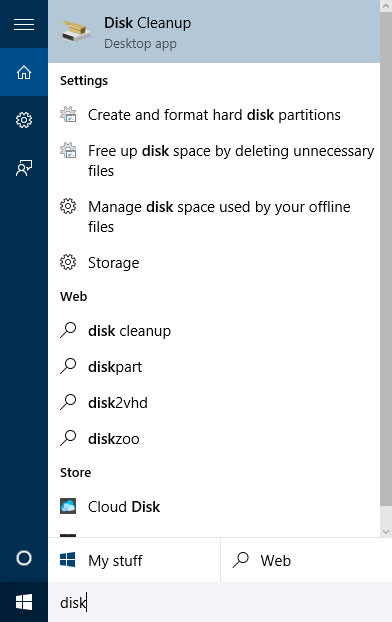
- Now you need to select the drive you want to clean up. Since the Windows.old folder is on the C drive, select (C:) and click OK.
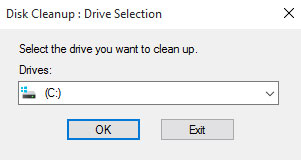
- You can see a list of files that can be deleted, however we are not interested in those. Click on ‘Clean up system files’, located at the bottom. Select (C:) drive again.
- From all the possible options, select ‘Previous Windows installation(s)’. As seen on the picture, this part is 19.9 GB. This will delete the Windows.old folder. You can also select other options if you want more free space.
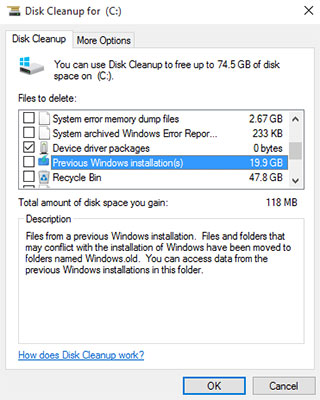
- Click OK.
The Disk Cleanup Utility tool with remove the old Windows installation and your PC will have more free space.

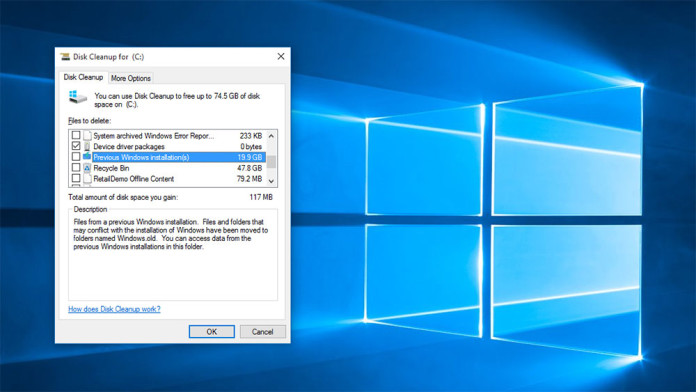
You can remove it with command prompt. Video Under guide