Customize the navigation bar of the LG G3 by installing different themes and icons. Since Android 4.0.4 Ice Cream Sandwich was launched, the trend of using on-screen virtual buttons increased. Many manufacturers who previously created smartphones with hardware capacitive buttons switched to virtual ones including HTC, Sony and LG.
Samsung is one of the few companies which has stuck with hardware buttons but it looks like this configuration works well for the company. LG’s flagship device, the LG G3, also comes with on-screen software buttons. The downside of these keys is that they take precious screen space. Only about 5.2 inches of the screen can be used because the other part is taken by the keys.
Also Read: How To Update Android 5.0 Lollipop Official Update on LG G3
Apart from the fact that software buttons take a part of the screen, there are many benefits of having them. You add more keys and even change the appearance. You cannot change or modify hardware buttons but you can easily do so on software keys.
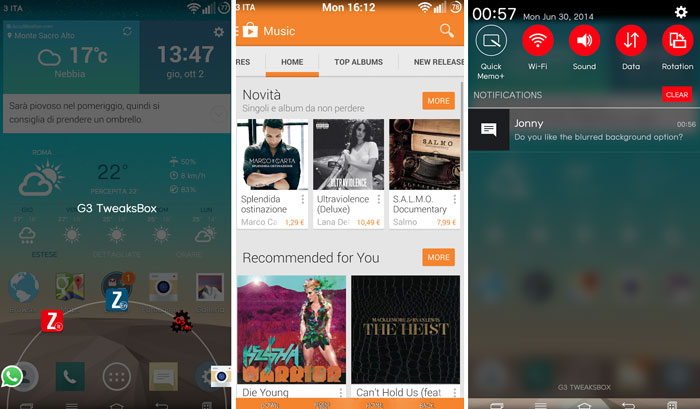
Since the LG G3 has a navigation bar, you can easily customize it. You can add extra buttons for more actions, change the place and even install themes to change the appearance.
A developer has released a ton of themes for the navigation bar of the LG G3. If you are bored with the current navigation bar, you can go ahead and follow the guide below to change the layout.
Apart from Android 5.0 Lollipop soft keys theme, you can also choose from super heroes like Batman, Iron Man, Transformers, Doctor Who and even NHL teams.
How to install soft keys theme on the LG G3
- Download LG G3 navigation bar themes here and G3 TweaksBox here.
- Go to Settings > Security and check the Unknown Sources box.
- Install the theme as a normal APK.
- Go back to Settings and choose the Display menu.
- Navigate to Home Touch Buttons > Color and select the theme you installed.
Also Read: How To Disable LG G3 Thermal Throttling To Fix Lag & Improve Performance
If the design of the navigation bar hasn’t changed, make sure that Navigation Bar Mod is enabled. To enable it, go to TweaksBox > Themes > Navigation and check Enable Navigation Bar Mod.

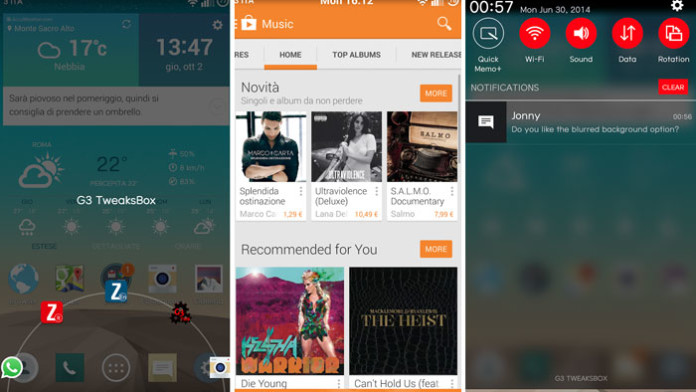
Only works under KitKat based ROM. If you’re on Lollipop (and you should), this isn’t working.