If you do not want the KNOX software on your Samsung Galaxy S6, you can now completely remove it. KNOX is a security program software created by Samsung with intention to protect all Galaxy devices that come with this program. So far, Samsung has successfully managed to implement KNOX security program on all its flagship devices including the Samsung Galaxy S6 and Galaxy S6 edge.
According to Samsung, KNOX makes your device more secure. It scans all the files inside your phone and checks for unusual activity. On your Samsung Galaxy S6 and Galaxy S6 edge, you can go to Settings > About Device to check your KNOX version. Both flagship devices have an app called Smart Manager which is designed to enhance your phone by making it faster, improve battery and security.
One of the parts of the app is Device Security, where you can choose to enable KNOX active protection to get extra protection against malicious attacks. But KNOX has disadvantages too. It has a feature which detects if a phone has been rooted or not, so Samsung can deny your warranty. On top of that, KNOX has been found to a battery hog, draining a good part of the battery.
If you don’t like the KNOX software program on your Samsung Galaxy S6 and Galaxy S6 edge, you can remove it. There are various ways to do so, such as uninstalling the app, but installing a custom ROM which has fully KNOX removed is a better idea.
How To Remove KNOX from Samsung Galaxy S6 & S6 edge
Things you need
- Recovery: TWRP for Galaxy S6
- ROM: XtreStoLite ROM
How To
- Take your Galaxy S6 and long press the power button. Select the first option which says “Power Off”.
- Press and hold the Volume Up + Home + Power buttons at the same time.
- Keep pressing them until the phone goes into TWRP recovery mode.
- There, perform a full backup first in case something goes wrong.
- Then head over to “Install” and choose the XtreStoLite ROM.
- Wait for the ROM to install and reboot your phone.
Now your phone should be KNOX-free. Alongside that, the performance will be much better thanks to removed bloatware.

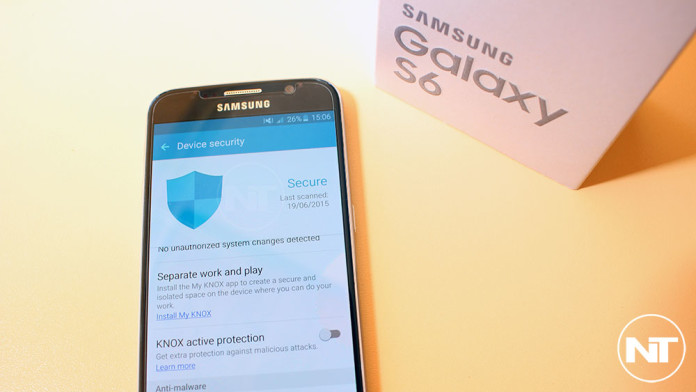
Not useful.
worst instructions ever. For example head over to install — in what? Why is this page not standalone in its instructions rather than requiring me to jump through 500 different hoops